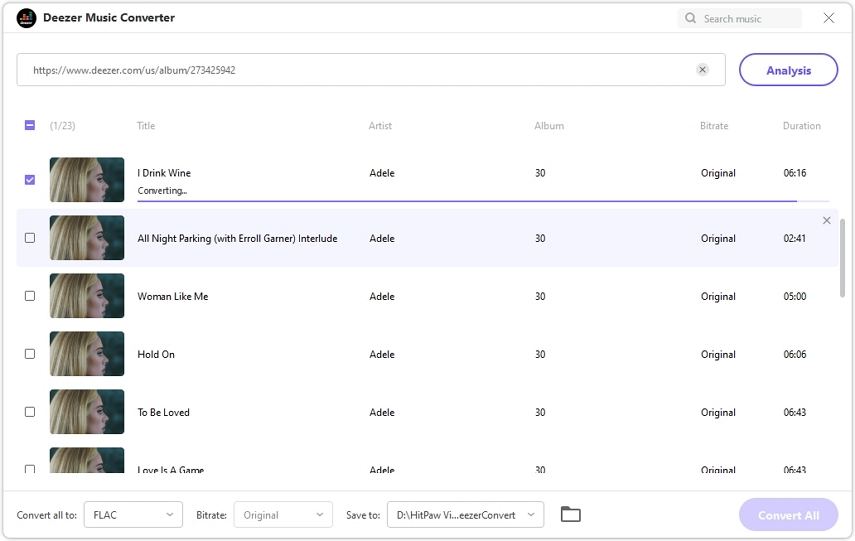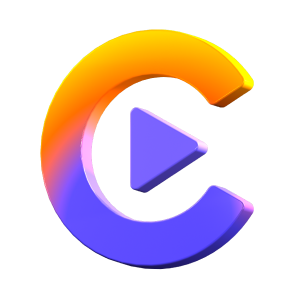Catalog
HitPaw Video Converter’s Deezer Music Converter supports converting Deezer music to MP3, FLAC, WAV or M4A. Follow the tutorial below to convert your Deezer music without losing quality.
First of all, please free download and install HitPaw Video Converter to your computer. This feature is available on both Windows and Mac version.
Step 1: Open HitPaw Deezer Music Converter
Launch HitPaw Video Converter, you can click Deezer Music from the Convert tab; Or you can switch to the Toolbox and choose Deezer Music Converter.
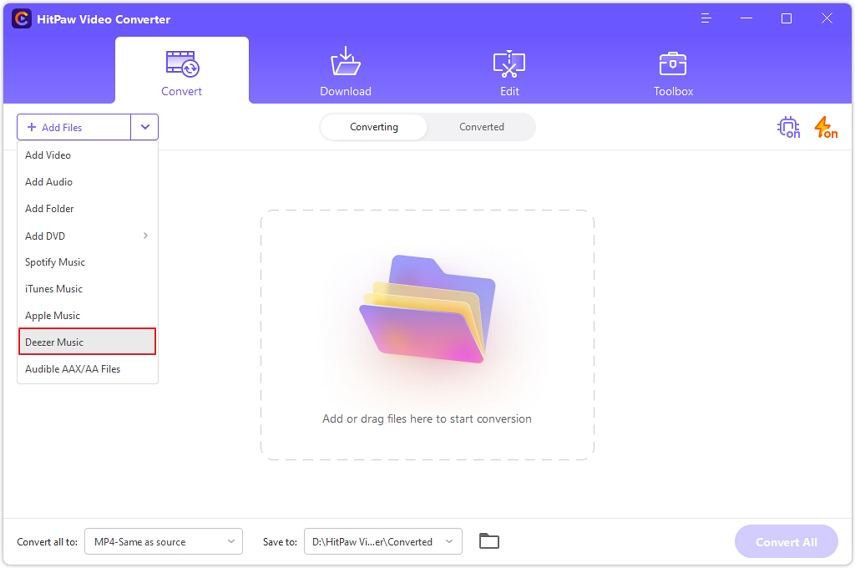
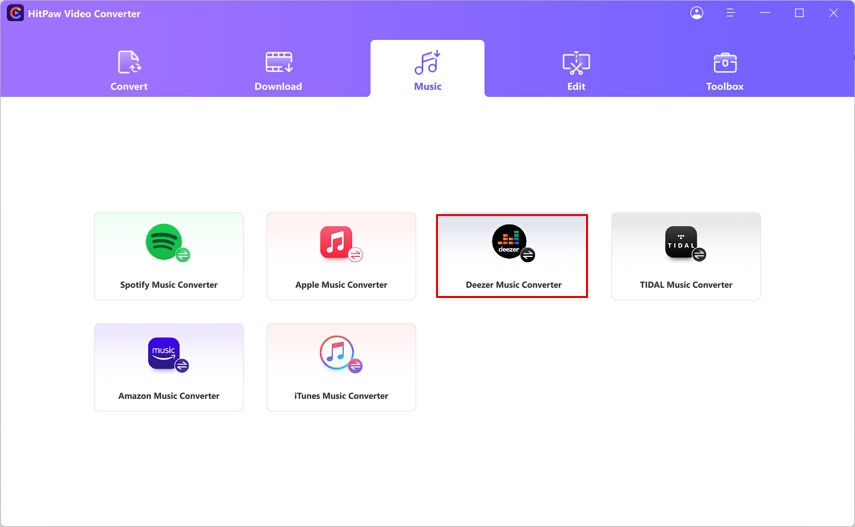
Step 2: Copy Deezer Track/Playlist/Album Link
Now, you can open Deezer website on a browser, and sign in with your account. Open a Deezer track, or playlist, or album. And copy the link from the address bar.
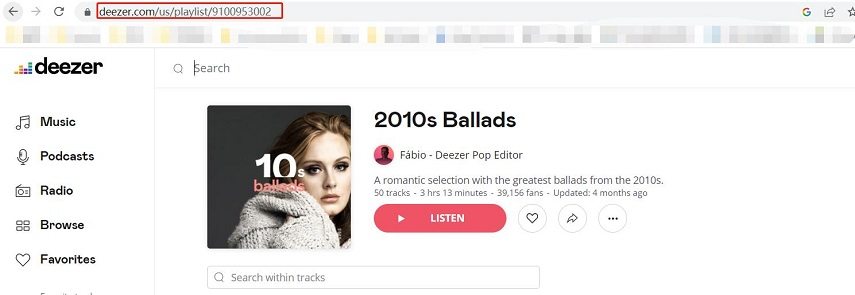
Step 3:Paste Deezer Link and Analyze
Paste the Deezer link to the search box and click Analysis button.
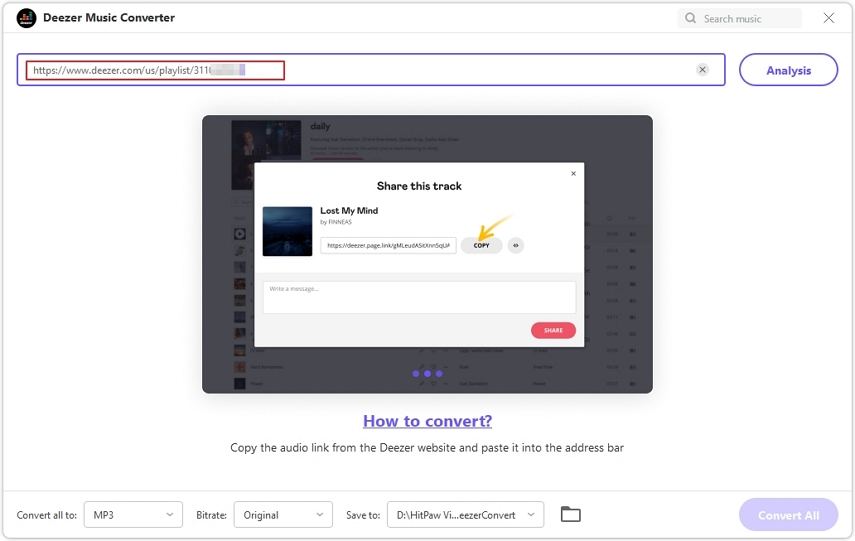
Step 4: Preview, Search and Delete
After analysis, all tracks within the album or playlist are listed. Here, we can preview all tracks including the ID3 tags, search for a specific track, or delete an unwanted track, or just right clicking to delete all tracks.
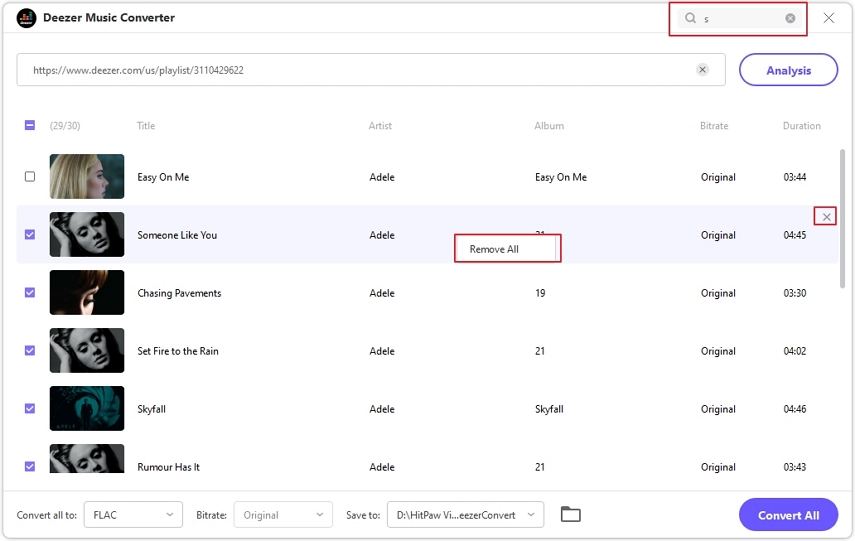
Step 5: Select an Output Format
HitPaw Deezer Music Converters provides 4 different output formats: MP3, FLAC, M4A, and WAV. The MP3 and M4A formats support setting a bit rate for the output audio. It is worth mentioning that the audio may be somewhat lossy after conversion.
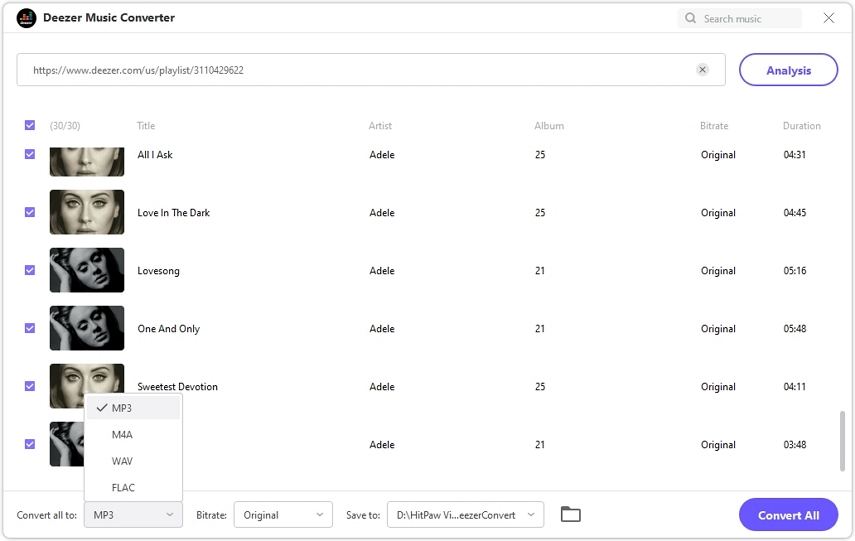
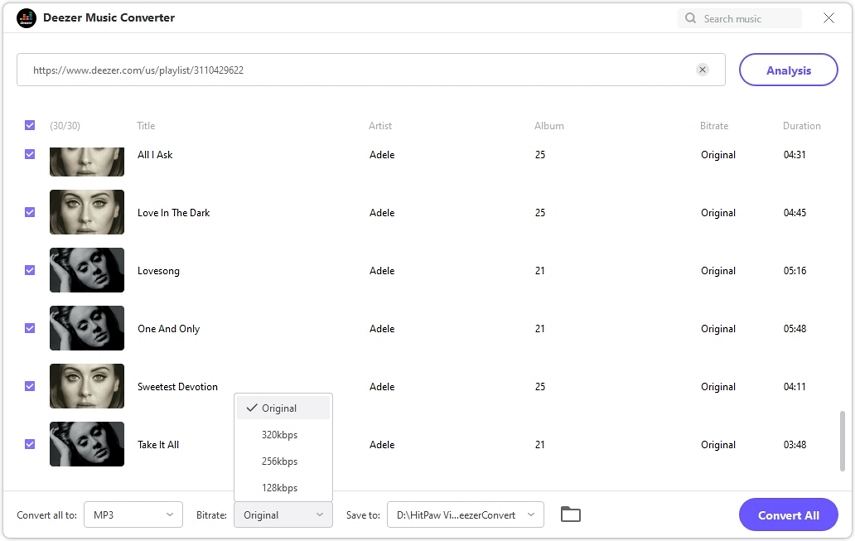
Meanwhile, the FLAC and WAV formats are lossless formats. The quality will be lossless and keep the original bit rate after conversion. Thus, if you are using Deezer Premium, you can convert Deezer to FLAC or WAV without losing quality.
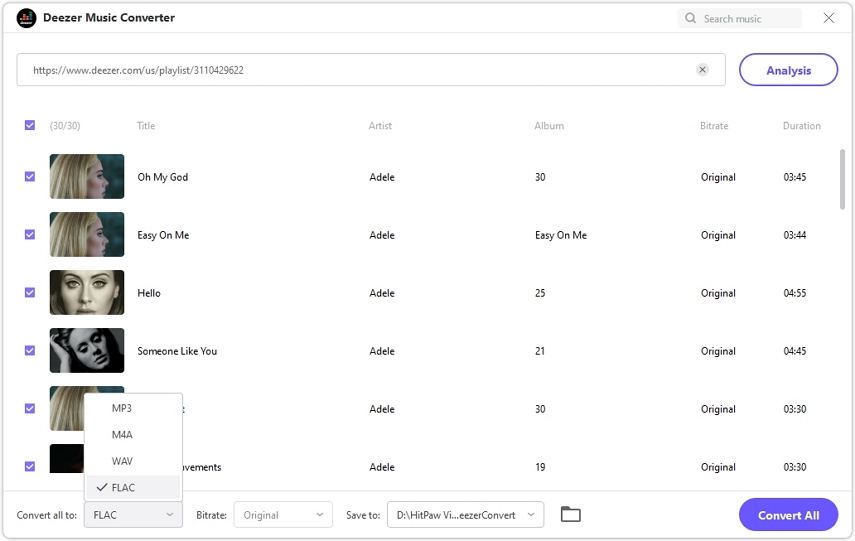
Step 6: Start Converting Deezer Music to MP3, FLAC, WAV or M4A
Select the audio tracks we need, and choose the appropriate output format and bit rate, we can click the Convert All button to start converting Deezer music. There are two processes: downloading and converting Please wait for the process to complete, and you’ll access to your Deezer music offline without protection and limitation.