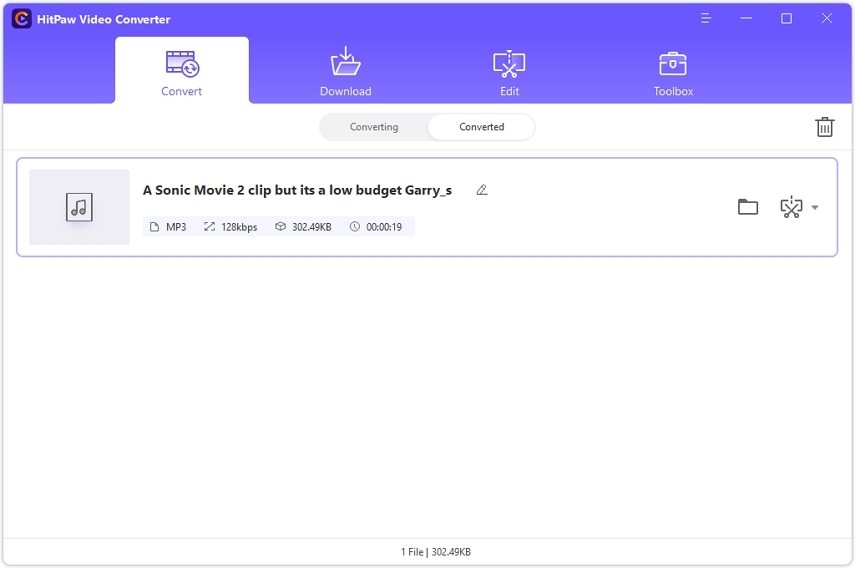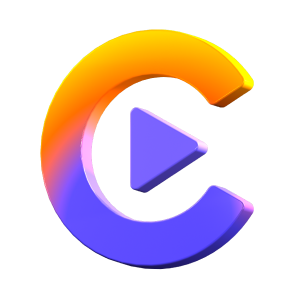Catalog
You can extract audio from video, or convert audio files between different foramts with HitPaw Video Converter. Here are the tutorial.
Step 1: Import Audio File
Open the software and select Add Audio in the upper left corner of the main interface. Or you can simply drag and drop the audios file onto the conversion board. If you'd like to extract audio from an video, please choose Add Video or drag and drop the video file to the program.
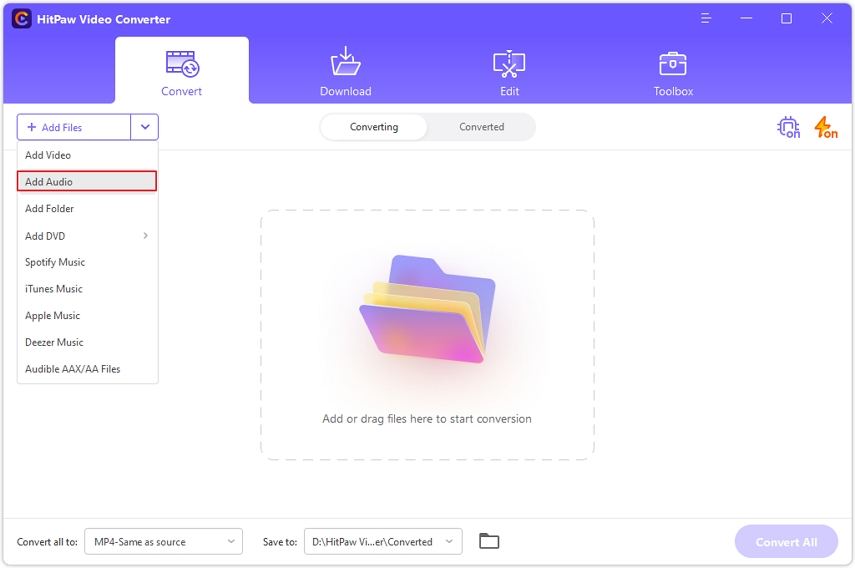
Step 2: Select the Audio Format
You can select an output format for each file by clicking the inverted triangle on the lower right side of each file. Click Convert all to in the lower left corner to select a unified output format for all imported files.
In the output format lists, switch to the Audio tab here and then opt for any needed format. Then, choose the output quality.
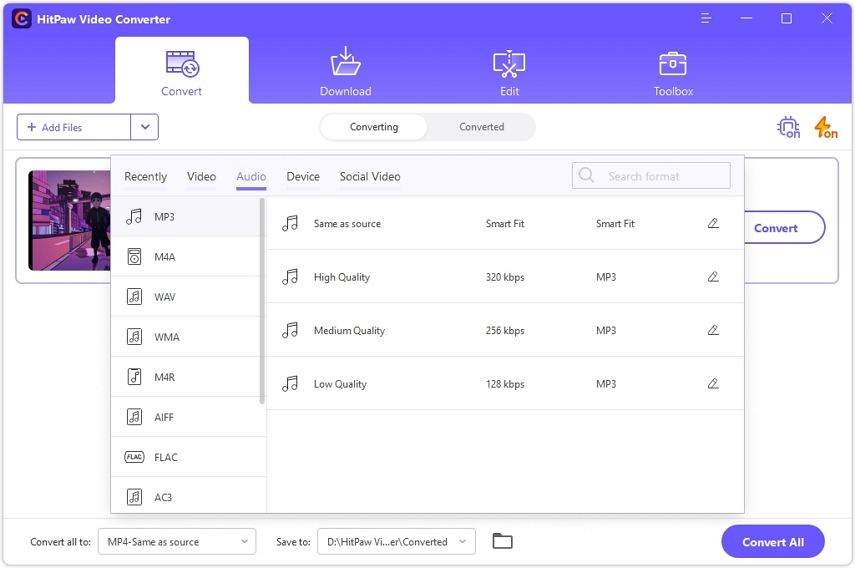
When you choose an output format, you can click the edit icon to edit the format parameters including encoder, sample rate, bit rate, etc.
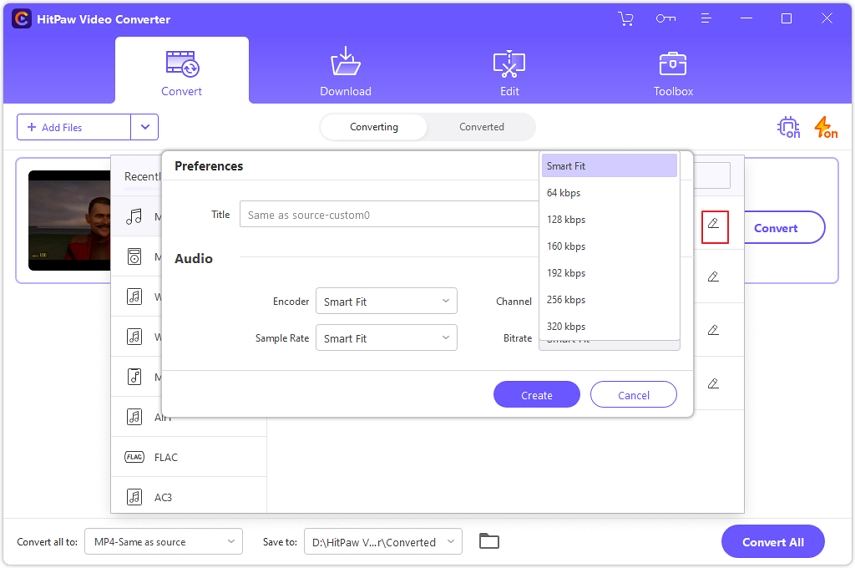
After choosing the output format, you can check the file format and size info on the main interface.
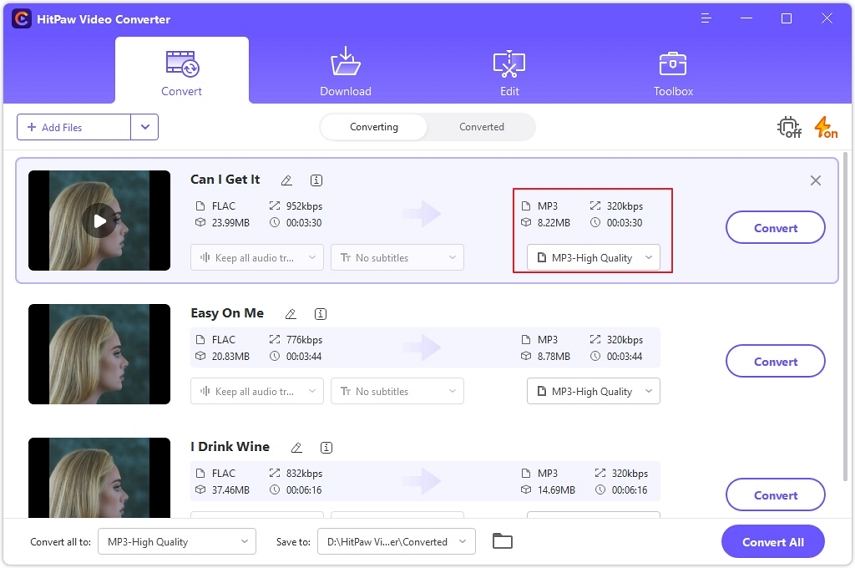
Step 3: Convert Audio
When you are satisfied with your selection, click Convert or Convert All files on Windows with lossless quality.
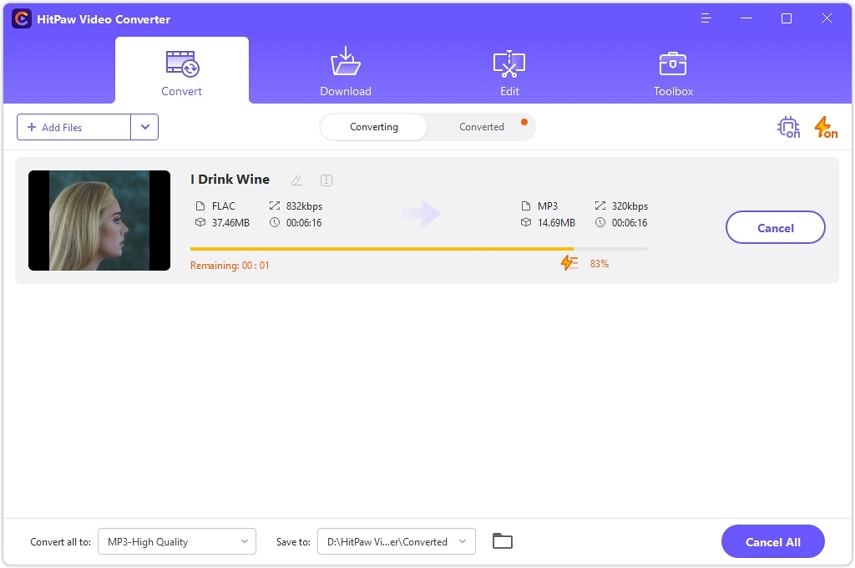
Step 4: Access to the Converted Files
Head to the Converted tab from the top, and you will see the converted files. Click Open Folder to check the finished files, or click Add to edit list to edit your audio if you need.