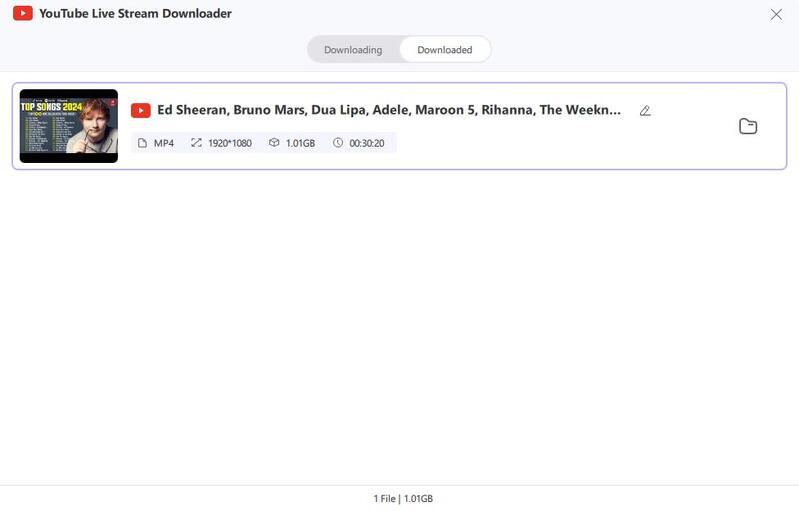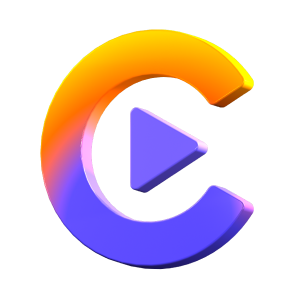Catalog
This tutorial will guide you how to download YouTube Live Stream to MP4 with HitPaw Video Converter.
Step 1: Enter YouTube Live Stream Downloader
Launch HitPaw Video Converter, and choose YouTube Live Stream Downloader from the Download menu.

Step 2: Copy YouTube Live Stream Link
Go to the YouTube site and open the live stream that you want to download, and copy its link from the address bar.
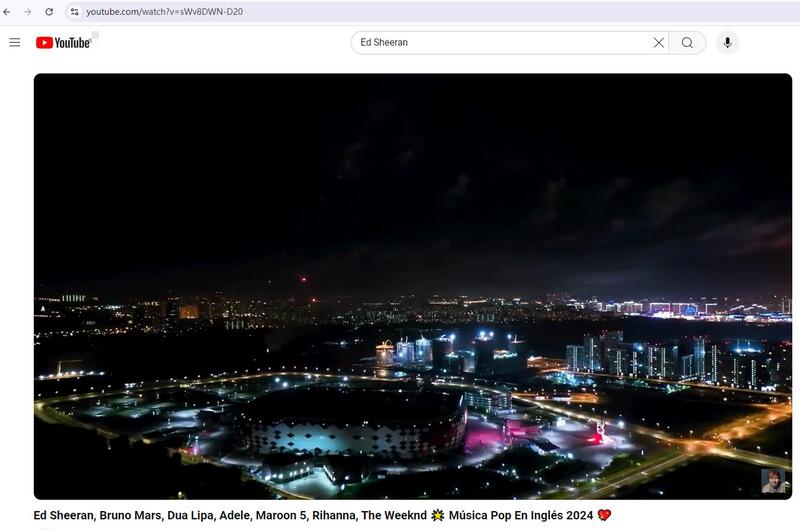
Step 3: Paste YouTube Live Stream Link
Now, paste the copied link to HitPaw Video Converter. Click the Analysis button.
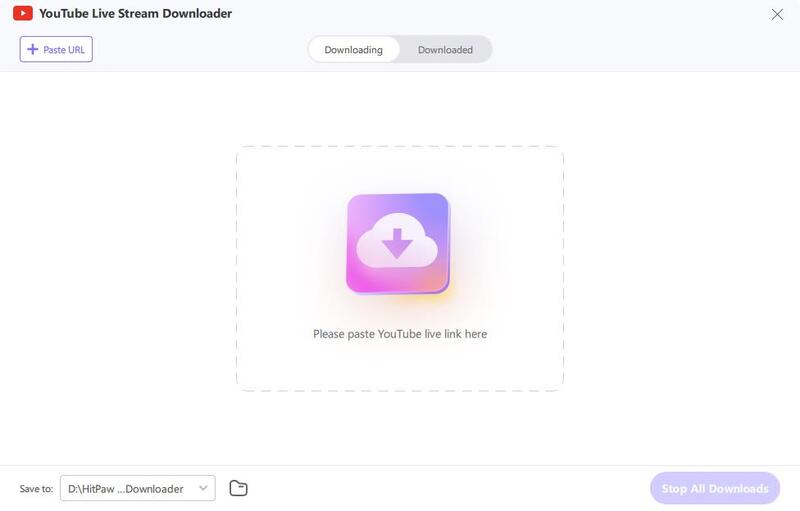
Step 4: Analyze YouTube Live Stream
Wait for the program to analyze the link.
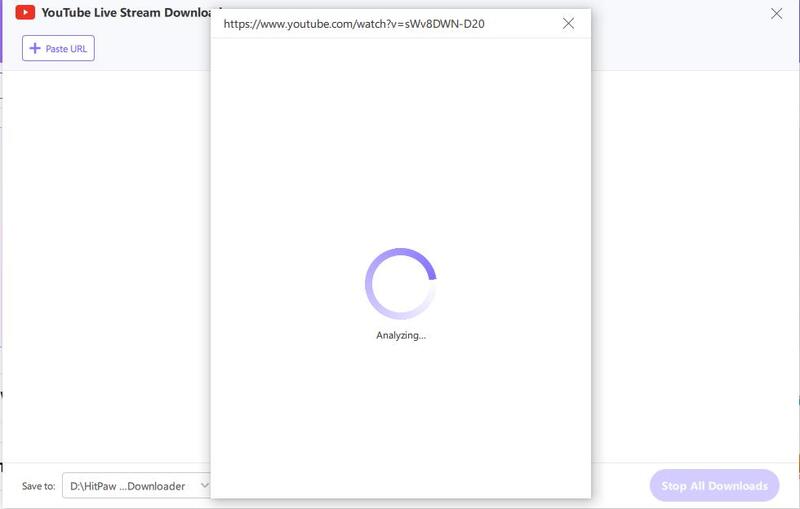
Step 5: Choose a Format to Download
After analysis, you can select a format and quality, and click the Download button.
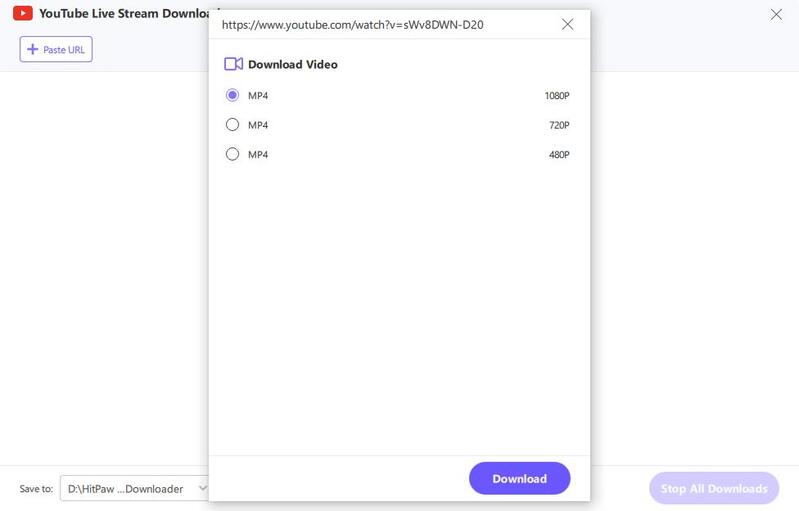
It will start downloading the live stream until the end.
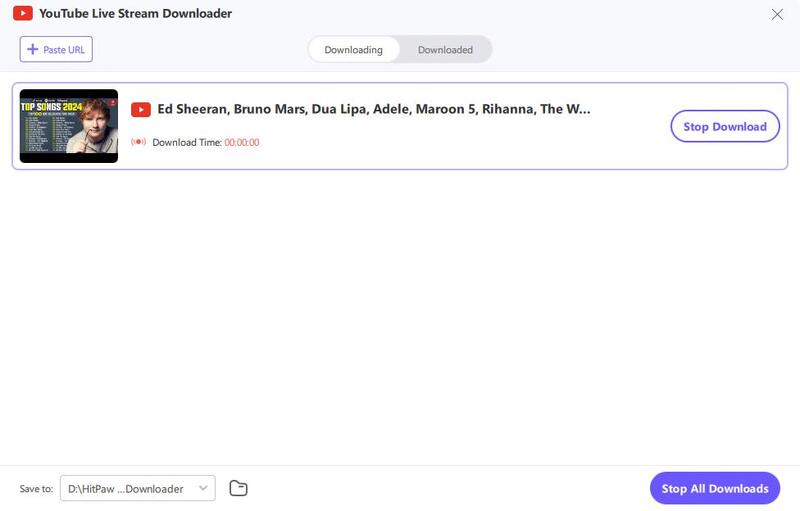
Step 6: Access to Downloaded Live Stream
When the live stream is downloaded successfully, you can access to it in the Downloaded section.